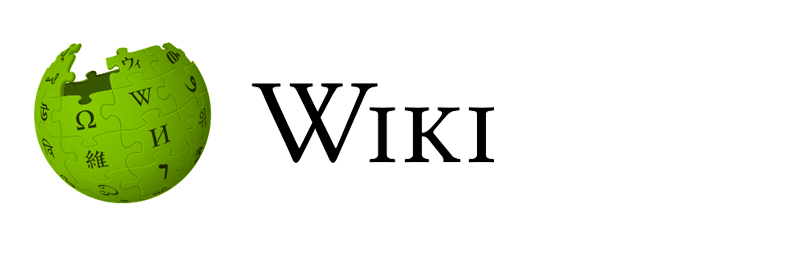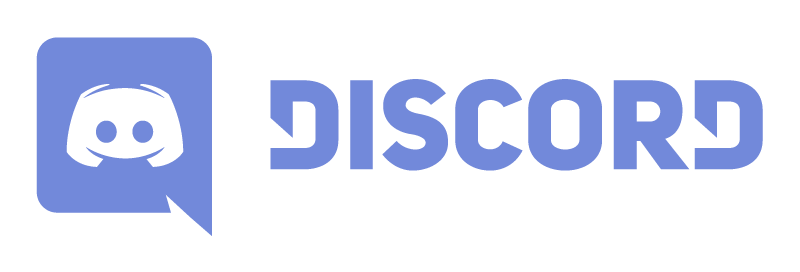ProfitView is an easy to use app that provides users with all the tools necessary for advanced trading automation like intelligent order placement, position and balance tracking, notifications and more – on a multitude of supported exchanges.
Triggered either internally or by setting fully customizable alerts on the platform and utilizing ANY of the numerous available technical indicators or custom scripts on the platform.
ProfitView comes in the form of a Google Chrome extension that can easily be installed on a VPS for 24/7 usage, or if preferred on your local workstation to fulfill it's duty quietly in the background with the ability to send fully customizable notifications about all of it's actions via Email, Discord, Telegram, Text Message or IFTTT.
ProfitView now includes an interactive position monitor with quick action buttons to open, add to, close and flip positions via an easy to use order dialog with useful options like stop loss, take profit, yield etc. and a simple syntax builder. NEW!
ProfitView can be completely remote controlled via its built-in Telegram Bot now also supporting Channels & Groups! NEW!
Upcoming features include an interactive order/stop monitor, trailing and a neat dashboard giving you a quick overview of balance changes!
Supported Exchanges:
- Binance Spot & Margin (incl. Isolated)
- Binance US
- Binance Futures (USD & COIN incl. Multi-Asset)
- Bitfinex (incl. Paper Trading & Derivatives)
- BitMEX (incl. USDT)
- Bybit (USDT, Futures & Spot incl. v5/Demo/UTA 2.0 NEW!)
- Coinbase Advanced NEW!
- Deribit (incl. USDC)
- Gemini
- Kraken
- Kraken Futures (incl. Flexible Futures)
- KuCoin Spot & Margin (incl. Isolated)
- KuCoin Futures
- OANDA
- OKX (all markets incl. v5 & Multi-Currency/Portfolio NEW!)
- Phemex (incl. Spot and Hedged/USDT)
- Poloniex
- SimpleFX
(Binance with Cross & Isolated Margin; Binance Futures with COIN, hedging, trailing & close orders; Bybit with USDT, trailing & full UTA 2.0 support)
Note: When you trade through brokers via our app or use our links to sign up with those brokers, we may receive a small commission through affiliate programs, at no additional cost to you!
➔ Step 1: Download and install ProfitView
➔ Step 2: Buy a ProfitView license to activate ProfitView PRO!
(click here to buy OCC or PV directly)
OR: Get a monthly ProfitView subscription!
➔ Step 3: Set up your indicators and alerts on the platform (eg. OCC)
(Note: you can use ANY indicator or even your own pine script)